Frostbite
User Guide

MUD client for dragonrealms.
Introduction User interface ScriptingView the Project on GitHub matoom/frostbite
This project is maintained by matoom
Hosted on GitHub Pages — Theme by orderedlist
User Interface
Frostbite has a fully customizable GUI implemented in Qt windowing system. This chapter describes Frostbite client GUI in more detail.
Toolbar
Toolbar facilitates numerous easily accessible control functions and displays real time updates to in-game actions. It is located on the top of the main story window by default but can be moved to the bottom of the screen or be completely hidden from the right-click menu. Additionally, each individual element on the toolbar can be toggled visible or can be hidden from the main menu.
Items held in left or right hand.
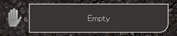
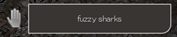
Prepared spells
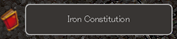
Spell timer
Spell timer shows the lowest active spell on toolbar and is fully visible as a list of active spells when hovered over by the mouse cursor.
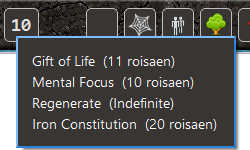
Status
All available character statuses.
 |
 |
 |
 |
 |
 |
|---|---|---|---|---|---|
| invisible | webbed | grouped | hidden | bleeding | standing |
| stunned | kneeling | ||||
| dead | sitting | ||||
| prone |
Quick buttons
Configurable quick-buttons can be invoked by left mouse click and actions can be edited by right-clicking on the buttons.

Character vitals
| |
| |
| |
| |
| |
| ——– | —– | ————- | ——- | —— |
| health | mana | concentration | fatigue | spirit |
|
| ——– | —– | ————- | ——- | —— |
| health | mana | concentration | fatigue | spirit |
Full screen button
Full screen button allows entering into full screen mode to make the full use out of all the available screen space.

Vitals bar
The character vitals can additionally be viewed from the vitals bar located under the story window. The vitals bar can be enabled or hidden from the window menu.

Dock windows
The detachable dock windows can stream data in the background separately from the main story window and display real time data such as player experience, conversations, familiars, active spells, room descriptions, etc. The information about thoughts, arrivals and deaths are only shown in the dock windows and are not displayed anywhere else on the screen. Data for dock windows is always being collected regardless of the windows being open or closed and any previously collected data will be again visible once a dock window is reopened.
The standard Qt GUI allows stacking dock windows on top of each other or placing them adjacently to each side. In the main window area the dock windows can be placed on top, left or right of the screen.
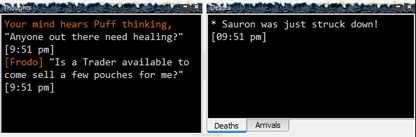
Navigation compass
The navigation compass helps to better understand and visualize available movement paths in the game. It can be found in the bottom right corner of the main story window.
The center area of the navigation compass is reserved for the auto-pilot indicator. It shows script status. Active mode is indicated by red color – meaning that a script is activated and executing.

Timer bar
The timer bar enables to display timers for actions that are not regulated by in-game round times. For example boat travel or aiming a ranged weapon. Timers can be triggered by any text highlighter event that is configured from the highlighting menu.
